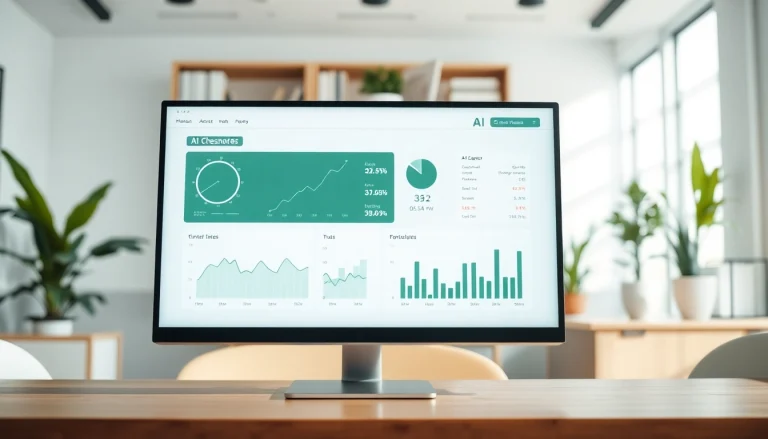Understanding Monitor Types
In the modern world of technology, having the right Monitor is crucial for both productivity and leisure activities. With a myriad of options available, understanding the different types of monitors can significantly enhance your user experience. In this section, we will delve into the various types of monitors, the difference between LCD and LED, and how to choose the optimal size for your needs.
Different Types of Monitors
Monitors come in several primary types, each designed to cater to specific user needs. Here’s an overview of the most popular types:
- LCD (Liquid Crystal Display): These monitors provide excellent image quality and are preferred for office work and casual use. They are energy-efficient and generally cheaper than LED monitors.
- LED (Light Emitting Diode): A subtype of LCD, LED monitors offer better contrast and color accuracy, making them ideal for media consumption and graphic design.
- IPS (In-Plane Switching): Known for their superior color reproduction, IPS monitors are great for professional designers and gamers alike who seek an immersive visual experience.
- Curved Monitors: These offer an immersive field of view, which is beneficial for gaming and movie watching, creating a more engaging experience.
- Ultrawide Monitors: Perfect for multitasking, these monitors allow users to have multiple applications open simultaneously, enhancing productivity.
Choosing Between LCD and LED
When deciding between LCD and LED monitors, it’s essential to consider the context of usage:
- Brightness and Color Accuracy: LED monitors can achieve higher brightness and better color accuracy, making them suitable for graphics-heavy tasks.
- Power Consumption: LED monitors are more energy-efficient than LCDs, which is a key consideration for those concerned about electricity costs.
- Price: While both types are available at various price points, LCDs tend to be more affordable than LEDs, especially in lower-end models.
Optimal Monitor Sizes for Your Needs
Monitor size is determined largely by user preference, desk space, and intended usage. Here’s a simple guide:
- 24 to 27 inches: Generally considered ideal for most users, this size is excellent for office work and gaming.
- 28 to 32 inches: Suitable for designers and gamers who benefit from larger screen real estate without overwhelming desk space.
- 34 inches and above: Ultrawide monitors enhance productivity and provide an immersive gaming experience, perfect for multitaskers.
Essential Features of Monitors
Choosing the right monitor is not just about the type; several features greatly impact the overall experience. In this section, we discuss resolution and display quality, refresh rate and response time, and aspect ratios.
Resolution and Display Quality
Resolution directly influences display quality. The higher the resolution, the clearer and sharper the image. Here are the formats you may encounter:
- Full HD (1920×1080): Standard for most applications, offering good visual quality for everyday tasks.
- 2K (2560×1440): Preferred by gamers and professionals, striking a balance between quality and performance.
- 4K (3840×2160): Ideal for content creators and gamers, delivering outstanding detail and clarity.
Refresh Rate and Response Time
These specifications are critical for gamers and video editors:
- Refresh Rate: Measured in hertz (Hz), this figure indicates how many times the monitor refreshes the image per second. A higher refresh rate (like 144Hz) results in smoother motion.
- Response Time: Expressed in milliseconds (ms), this number shows how quickly pixels can change color. Lower response times are essential to prevent motion blur, especially in fast-paced applications.
Aspect Ratios Explained
Aspect ratios determine the shape and proportion of the screen:
- 16:9: Standard for most content, offering a wide viewing experience.
- 21:9: Usually found on ultrawide monitors, this ratio is perfect for gaming and cinematic viewing.
- 16:10: A balanced choice for productivity, providing additional vertical screen real estate.
Monitor Connectivity Explained
Understanding monitor connectivity is essential for seamless integration with other devices. In this section, we explore common connection ports, wireless options, and setting up your monitor.
Common Connection Ports
Monitors typically feature several ports that dictate how they connect to computers and other devices. Here are the most common:
- HDMI: The most common connection for most users, offering high-quality video and audio connectivity.
- DisplayPort: Preferred by gamers for its high refresh rate and resolutions, DisplayPort is often found in higher-end monitors.
- DVI: An older standard, more common in legacy devices, offers decent video quality without audio.
- VGA: The oldest of the group; while it’s less common now, it’s still found in some budget monitors and legacy systems.
Wireless and Bluetooth Monitors
Technology is evolving towards wirelessly connecting devices:
- Wireless Display (WiDi): Allows you to stream content from your device to your monitor without cables, though limitations might exist concerning latency and resolution.
- Bluetooth: Primarily used for audio connections in monitors that have integrated speakers, enabling a clutter-free setup.
Setting Up Your Monitor
Properly setting up your monitor is crucial for both comfort and function:
- Choose an optimal location where there’s minimal glare from windows or light sources.
- Ensure the monitor’s top is at eye level to avoid neck strain.
- Adjust the brightness and color settings as per your environment for optimal viewing.
Monitor Ergonomics and Usage
Using a monitor correctly can improve your work efficiency while also protecting your health. This section includes tips on monitor ergonomics, eye-care features, and best practices for long-term use.
Adjustable Stands and Mounts
Making ergonomic adjustments can significantly enhance user comfort:
- Height Adjustable Stands: Allow the user to set the monitor at a comfortable height.
- Articulating Arms: Enable full control over positioning, which can help find the perfect angle and reduce glare.
- VESA Mounts: Provide flexible options for securing monitors to walls and desks, saving space and improving aesthetics.
Eye Care Features
Eye strain is common among those who spend extended periods in front of monitors. Here are important features that help reduce eye fatigue:
- Flicker-Free Technology: Reduces screen flickering to minimize eye strain, especially beneficial for long usage scenarios.
- Blue Light Filters: Help prevent eye fatigue by reducing the amount of blue light emitted by the screen.
- Anti-Glare Coatings: Diminish reflective glare, making it easier to view the screen in various lighting conditions.
Best Practices for Long-Term Use
To maintain good eye health and overall comfort while using your monitor:
- Take regular breaks using the 20-20-20 rule: every 20 minutes, look at something 20 feet away for 20 seconds.
- Adjust your seating position and screen height regularly to minimize strain.
- Optimize lighting conditions in your workspace to suit your monitor preferences.
Top Monitor Recommendations
With countless monitors available in the market, narrowing down your choice can be challenging. In this section, we recommend top monitors across various categories, including gaming, professional use, and budget-friendly options.
Best Gaming Monitors on the Market
For gamers, a monitor’s performance can make or break the gaming experience. Some of the top-rated features include:
- High Refresh Rates: Look for monitors with at least 144Hz refresh rates to ensure smooth gameplay.
- Low Response Times: Ideally below 5ms, to minimize motion blur and ghosting during action sequences.
- Adaptive Sync Technology: Features like G-Sync or FreeSync help eliminate screen tearing for a more seamless experience.
High-Quality Monitors for Professionals
Professionals in creative fields need monitors that provide accurate colors and high resolutions. Consider the following features:
- True Color Calibration: Essential for professionals in photography and design, ensuring colors are rendered accurately.
- High Pixel Density: Monitors with at least 4K resolution cater well to detailed work.
- Wide Color Gamut Coverage: Necessary for achieving vibrant colors in graphic work, ensuring that the monitor can display the full spectrum of colors.
Budget-Friendly Monitors to Consider
Finding quality monitors that don’t break the bank is possible if you know what to look for:
- Essential Features: Look for monitors with Full HD resolution, decent refresh rates (like 60Hz), and good build quality.
- Reputable Reviews: Brands with a strong reputation for reliability often offer good warranties, so read user feedback before purchasing.
- Consider Buying Used or Refurbished: Many deals can be found online that help you save while still acquiring a monitor that fits your needs.